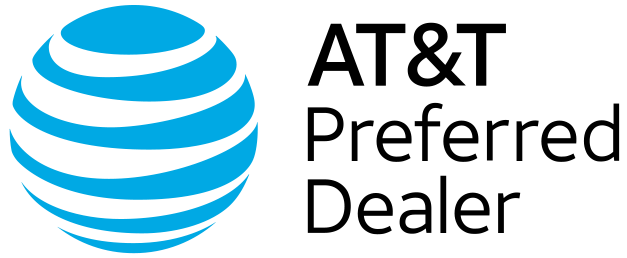10 Simple Steps to Faster Wi-Fi Speed

Table of Contents
Your phone buzzes—queue the group chat explosion. “Did you see?! Taylor Swift and Travis Kelce are ENGAGED!" You frantically tap the news link someone shared, ready to dive into the details, but instead…loading… loading… still loading. By the time the article finally appears, the group chat has moved on. They’ve already analyzed the ring, debated wedding venues, and started planning fantasy guest lists.
This is the reality of life in the slow lane, aka slow Wi-Fi. While the rest of the world experiences breaking news in real-time, you’re permanently 15 minutes behind. Your snail-speed connection isn’t just delaying breaking news. It’s also killing your Netflix binges and making video calls impossible.
But here’s the good news: Your Wi-Fi speed is entirely within your control. With the average household now managing 25 connected devices, all competing for bandwidth, your network faces more traffic than Times Square on New Year’s Eve. Stop accepting Wi-Fi mediocrity and start optimizing for the speed of modern life. Below are ten proven strategies to supercharge your wireless connection, ensuring you’ll never miss another viral moment or breaking news alert again.
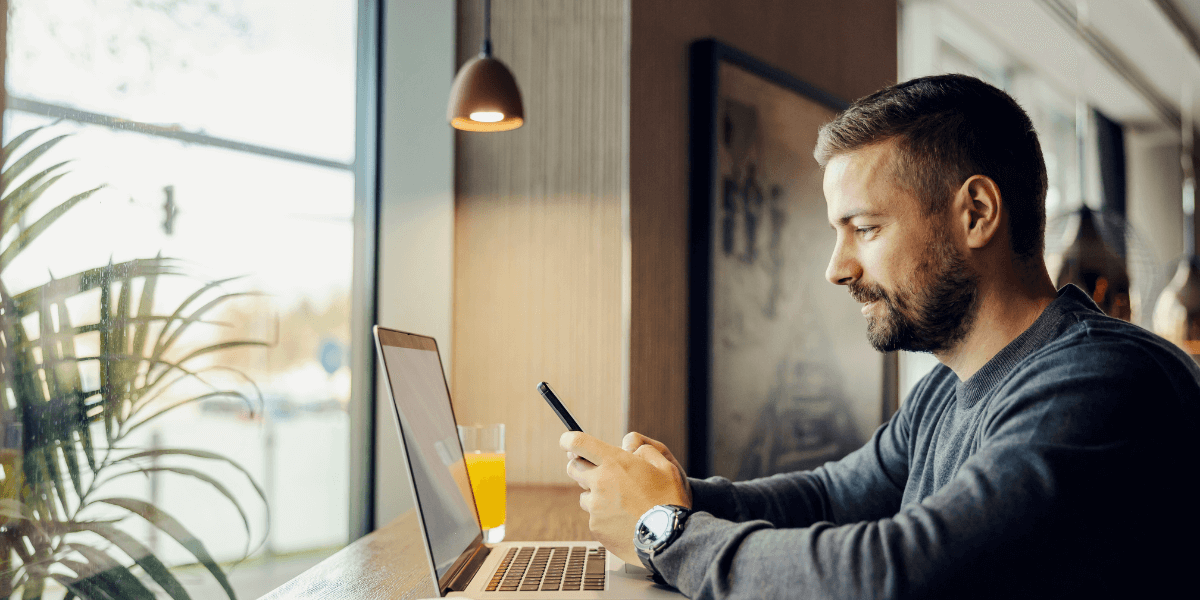
10 Steps to Faster Wi-Fi Speed
Step 1: Strategic Router Placement
Your router’s location has a significant impact on your Wi-Fi performance. Place your router in a central, elevated area such as a desk or shelf, keeping it upright and unobstructed. Avoid hiding it in cabinets, closets, or behind furniture. Routers spread their Wi-Fi signals downward, so positioning your router higher maximizes signal coverage rather than placing it on the floor.
Distance matters significantly. Wi-Fi networks can successfully transmit signals up to 100 feet on average, but connection speed becomes less stable as you move farther from the router. Walls, doors, floors, and ceilings all create obstacles that weaken your signal strength.
For homes with challenging layouts, consider that the router is typically located near your modem. If optimal placement isn’t possible due to cable restrictions, wireless extenders or mesh systems can help bridge coverage gaps.
Step 2: Eliminate Wi-Fi Interference
Electronic interference is one of the biggest culprits behind Wi-Fi slowdowns. Devices like microwaves, Bluetooth devices, baby monitors, and even Christmas lights can interfere with your Wi-Fi signal. Understanding and minimizing these sources can dramatically improve your connection quality.
To get a faster wi-fi speed, identify interference sources by conducting a simple test. Turn off suspected devices one by one while monitoring your Wi-Fi performance. You may discover that your cordless phone or baby monitor is the source of your connectivity issues.
Physical barriers also create interference. Thick walls, metal objects, and appliances can significantly weaken Wi-Fi signals. Wi-Fi signals weaken when traveling through walls at an angle, so consider your router’s antenna positioning if your device has adjustable antennas.
Step 3: Optimize Your Wi-Fi Frequency Bands
Modern routers typically broadcast on dual bands: 2.4 GHz and 5 GHz. Understanding when to use each band can boost your Wi-Fi speeds and reduce congestion.
The 2.4 GHz frequency reaches further distances, while 5 GHz offers stronger signal strength. The 5 GHz band offers faster speeds with less congestion, making it ideal for bandwidth-intensive activities such as streaming and gaming.
To achieve faster Wi-Fi speeds, simply switch the frequency band to 5 GHz and position yourself close to your router. For devices that support it, the 5 GHz band offers superior performance for streaming, video calls, and large file transfers.
For optimal performance, increase the channel width to 80 MHz or 160 MHz for each access point’s 5 GHz and 6 GHz radio, while keeping the 2.4 GHz radio at 20 MHz to avoid excessive interference. This technical adjustment maximizes throughput on newer wireless standards.
The newest Wi-Fi 6 routers also support 6 GHz bands, providing even more options for high-speed connections. These tri-band routers offer the ultimate in wireless performance for demanding applications.
Step 4: Update Router Firmware and Device Drivers
Router firmware is your router’s operating system, and developers continuously optimize the code for improved performance, fill security gaps, and stamp out problematic bugs that can wreak havoc on your home network. Keeping firmware up to date ensures optimal performance and security.
Many newer routers enable automatic firmware updates by default, but it’s worth verifying this setting. You can use the mobile app or web interface to check the firmware version and ensure you’re up to date, as well as verify that firmware updates are enabled.
Device drivers are equally important for Wi-Fi performance. Outdated drivers can create bottlenecks that limit your connection speeds regardless of your router’s capabilities.
Like with any other operating system, updates can sometimes lead to more problems, which is why some routers don’t enable automatic updates by default. If you experience issues after an update, most routers allow you to roll back to previous firmware versions.
Check for updates regularly across all your connected devices. Smartphones, tablets, laptops, and smart home devices all benefit from the latest drivers and software updates, which can enhance Wi-Fi performance.
Step 5: Manage Connected Devices and Bandwidth Allocation
You can often find 10 or more devices connected to a Wi-Fi network, creating overcrowding that slows down the network. Smart device management is crucial for maintaining optimal Wi-Fi speeds across your network.
Turn off devices not in use, such as tablets, smartphones, and PCs, as they often run background apps that consume bandwidth. These background processes can quietly drain your internet resources without your knowledge.
Quality of Service (QoS) settings provide powerful bandwidth management tools. QoS settings let you control which apps have priority access to internet bandwidth, allowing you to prioritize video calls over file downloads, for example. This ensures that critical applications receive the necessary bandwidth when network traffic is heavy.
Consider wired connections for stationary devices. Direct wired connections provide the fastest speeds and free up Wi-Fi bandwidth by connecting stationary devices directly to your gateway ports with Ethernet cables. Smart TVs, gaming consoles, and desktop computers are ideal candidates for wired connections.
Reserving 100Mbps per person is a good way to determine your bandwidth needs, incorporating a buffer to ensure each person has more than what they need. This guideline helps you determine whether your internet plan meets the demands of your household.
Step 6: Secure Your Network Against Bandwidth Thieves
Extra users can slow down your internet connection by consuming internet bandwidth, and failing to add protection to your Wi-Fi network means leaving your network vulnerable to freeloaders. Securing your network isn’t just about privacy—it’s about performance.
All homeowners should protect access to their routers with a complex password and WPA2 security. Even better, upgrade to WPA3 security if your router supports it. WPA3 encryption provides a higher level of protection compared to previous versions.
Create strong passwords combining letters, numbers, and special characters. Avoid using obvious passwords or personal information.
Regularly monitor connected devices through your router’s admin interface. Most modern routers provide lists of connected devices, allowing you to identify unfamiliar connections. Remove any unauthorized devices immediately and change your password if you suspect security breaches.
Step 7: Optimize Router Settings for Peak Performance
Testing different settings on your router could improve signal strength and speeds in your home. Router optimization involves several technical adjustments that can significantly boost performance.
Channel selection plays a crucial role in Wi-Fi performance. In the 2.4 GHz spectrum, channels 1, 6, and 11 are the only three non-overlapping channels with the least interference. For 5 GHz networks, you have many more options. The 5 GHz spectrum offers 24 channels to choose from, making selection much easier.
Reset the Request to Send (RTS) thresholds on your router, as the RTS threshold protocol clears a data transmission channel before data packets are sent. In crowded Wi-Fi environments like apartment complexes, setting lower RTS thresholds can improve performance.
Antenna positioning matters for routers with adjustable antennas. If you use a router with adjustable antennas, try positioning them perpendicularly, with one vertical and one horizontal. This configuration can improve signal coverage patterns.
Set the transmit power to auto for each access point’s 2.4 GHz, 5 GHz, and 6 GHz radios, allowing your router to adjust power levels for optimal performance automatically.
Step 8: Upgrade to Modern Wi-Fi Standards
Your devices are just as important as your modem and router—you can’t expect blazing-fast speeds on a device that only supports a single 2.4 GHz connection. Upgrading to modern Wi-Fi standards provides substantial performance improvements.
Wi-Fi 6 is the latest wireless standard, delivering significant advantages over older technologies. Wi-Fi 6 delivers gigabit speeds and improved responsiveness, making it ideal for bandwidth-intensive activities and multi-device households.
A standard router only lasts two to five years before it slows down and can no longer support newer technology. Once routers reach their decline stage, you’ll experience frequent interruptions, poor connections, limited coverage, and overheating issues.
Consider your entire ecosystem when upgrading. If you upgraded to a Wi-Fi 7 router but you’re still using an old iPhone, the phone becomes your bottleneck, not your new router. Coordinated upgrades across devices maximize performance benefits.
Step 9: Extend Coverage with Strategic Network Expansion
In some cases, even the best location for your Wi-Fi gateway doesn’t provide a strong enough Wi-Fi signal. Network expansion becomes necessary for comprehensive coverage in larger homes or challenging layouts.
Wi-Fi extenders provide simple coverage expansion. Wi-Fi range extenders are generally affordable and easy to install, making it simple to extend your network and resolve connectivity issues in certain rooms. While extenders don’t increase speed, they boost signals into dead spots.
Mesh router systems offer superior coverage solutions. Mesh systems ensure uniform coverage without dead spots, providing flexibility for large homes or offices. These systems create seamless networks that automatically hand off devices between access points.
Consider adding access points for high-density environments. Adding more access points helps better distribute connected clients and reduces congestion on individual network nodes.
Step 10: Assess and Upgrade Your Internet Plan
Slow Wi-Fi may result from a slow internet plan—the fastest modem, gateway, or router won’t magically increase your speed if you have more people than your internet plan can handle. Sometimes the solution lies in upgrading your service tier rather than your equipment.
If you have five internet users in the home, a 500Mbps plan should be plenty, incorporating buffer bandwidth so each person has more than they need. This allocation ensures consistent performance across all users and devices.
An easy way to determine if your router is causing Wi-Fi slowdown is to run a speed test using a wired computer directly connected to the modem, and then run another wired test from the router. Significant speed differences indicate router-related issues.
Consider your usage patterns when evaluating plans. Some internet activities, like transferring large data files or streaming high-definition video, perform better with higher speed services, while others, like sending short emails or basic web browsing, do not require fast speeds.
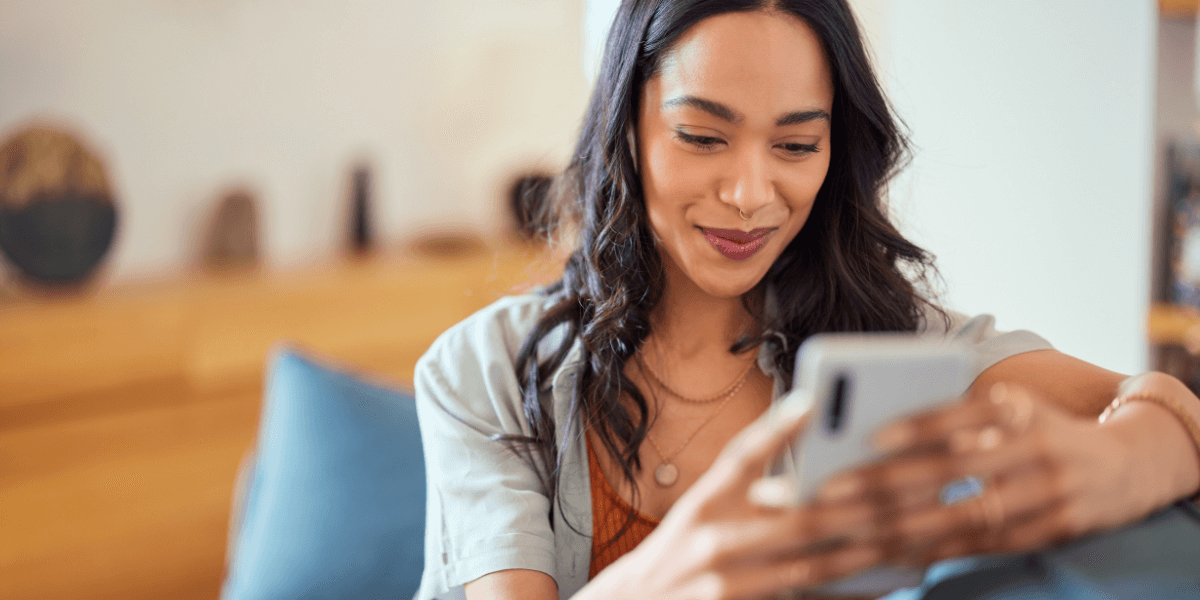
Boost Wi-Fi speeds with AT&T Fiber
Ready to Experience a Faster Wi-Fi Speed? Discover AT&T Fiber
If you’ve optimized your Wi-Fi setup and want to unlock breakneck speeds, it’s time to upgrade the foundation: your internet service itself. While router optimization helps maximize performance, AT&T Fiber can transform your entire digital experience.
AT&T Fiber delivers speeds from 300 Mbps to an incredible 5,000 Mbps—the fastest available from any major provider. Unlike cable internet, which slows down during peak hours, AT&T’s 100% fiber network maintains consistent speeds 24/7 with equal upload and download speeds, making video calls crystal clear and file uploads lightning fast.
Every plan includes unlimited data, Wi-Fi 6 equipment, no annual contracts, and no price increases after 12 months. Starting at just $55 per month, you get professional-grade internet that eliminates bottlenecks your Wi-Fi optimization alone can’t fix.
For areas without fiber, AT&T Internet Air delivers reliable speeds over its 5G network for $60 per month, featuring easy self-setup and unlimited data.
Don’t let perfectly optimized Wi-Fi be held back by slow internet service. Explore AT&T’s fiber and internet options here and discover how professional-grade internet infrastructure amplifies every optimization technique in this guide. Your group chats—and your sanity—will thank you.
Sources
[1] Helplease.net. “Optimize Your Wi-Fi: Tips for a Smooth Internet Connection in 2025””
[2] Blackdown.org. “5 Ways to Improve Your Wi-Fi Speed in 2025”
[3] Intel.com. “How to Increase WiFi Speed: Learn How-to Boost WiFi Speed, Signal and Range”